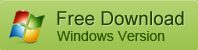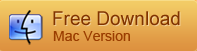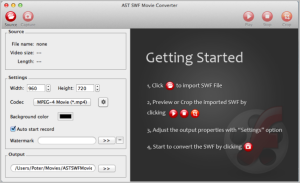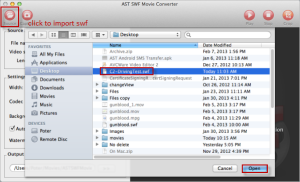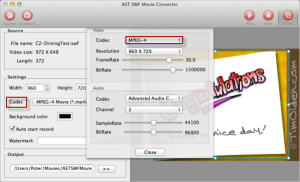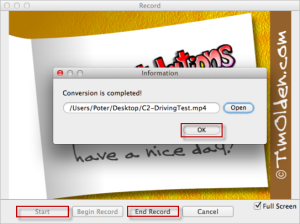AST SWF Video Converter for Mac can convert SWF to FLV on Mac OS with ease. This professional SWF Converter is more than a simple file conversion tool. It also provides easy solution to make SWF files compatible with popular applications and portable devices, such as Adobe Premiere, Final Cut Pro, iPod, iPhone, iPod Touch, etc. So you can edit the SWF videos as you like and enjoy funny SWF movies on the move.
AST SWF to FLV Converter for Mac is available in intuitive and user-friendly interface. So it is very easy to use. You can use this tool to convert flash SWF to FLV or other common video formats like AVI, MP4, FLV, MOV, etc. in few simple clicks. Just download one to try it out.
Following is a step-by-step guide help you learn on how to convert SWF to FLV on Mac OS:
Step 1: Free download the latest version of AST SWF to FLV Converter for Mac on its official site. Decompress the installation package and get the program installed on your Mac computer. Run it and you will see its main interface as below.
Step 2: Then click the “Source” button to import SWF file that you need to convert it to FLV video. Browse your Mac computer, select the target SWF file and click “Open” to add it to this Mac SWF Video Converter.
Tips: You can click the “Play” button to preview the imported SWF video on your Mac.
Step 3: Click on the “Codec”, and select the “Flash Video” to set the .flv as the output format from the drop-down list. Then click on the “Output”, and select the output folder to save the converted FLV video.
Tips: You can customize SWF movie by setting the video resolution, frame rate, and so on.
Step 4: When all settings have done, now you can click “Capture” to start converting SWF to FLV on Mac OS. The “Record” window will pop up. Just click “Start” to begin the conversion. After conversion, the program will show you the output folder.
Tips: You can stop the conversion at any time you want by clicking the “End Record” button.
With AST SWF to FLV Converter, you can also:
- Convert SWF into other video formats like AVI, MP4, MOV, FLV, MPEG, WMV, etc.
- Trim the size of imported SWF movie by setting the width and height
- Crop the flash SWF before you convert the file into video formats
- Add watermark onto the created video to personalize it with your own pictures
More Articles: